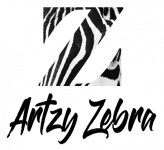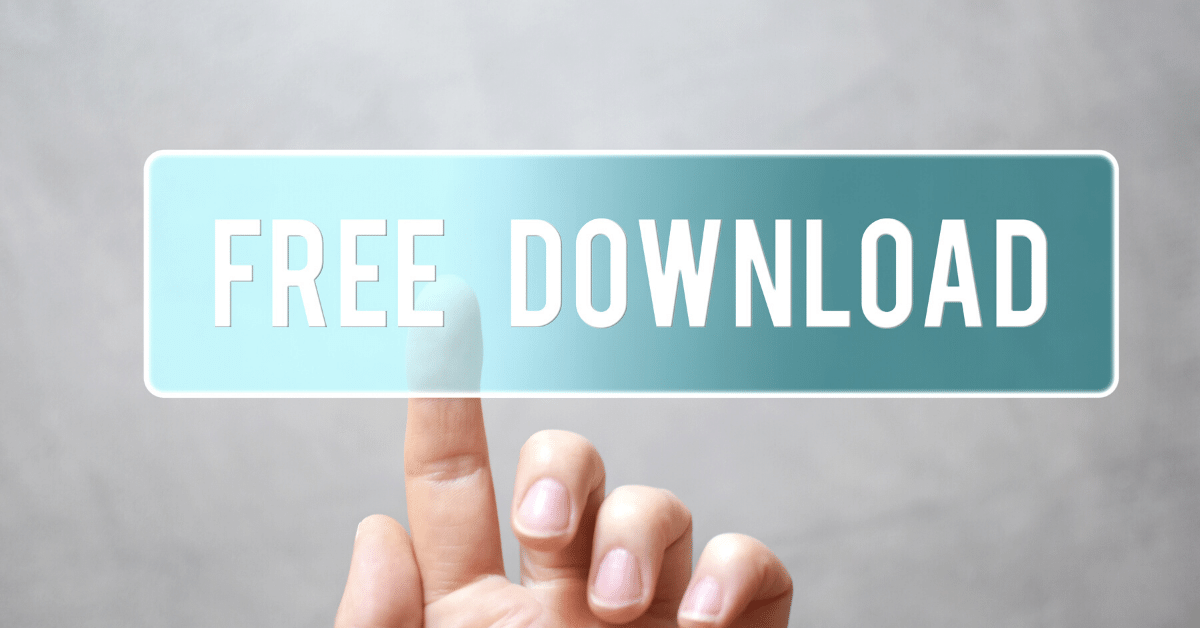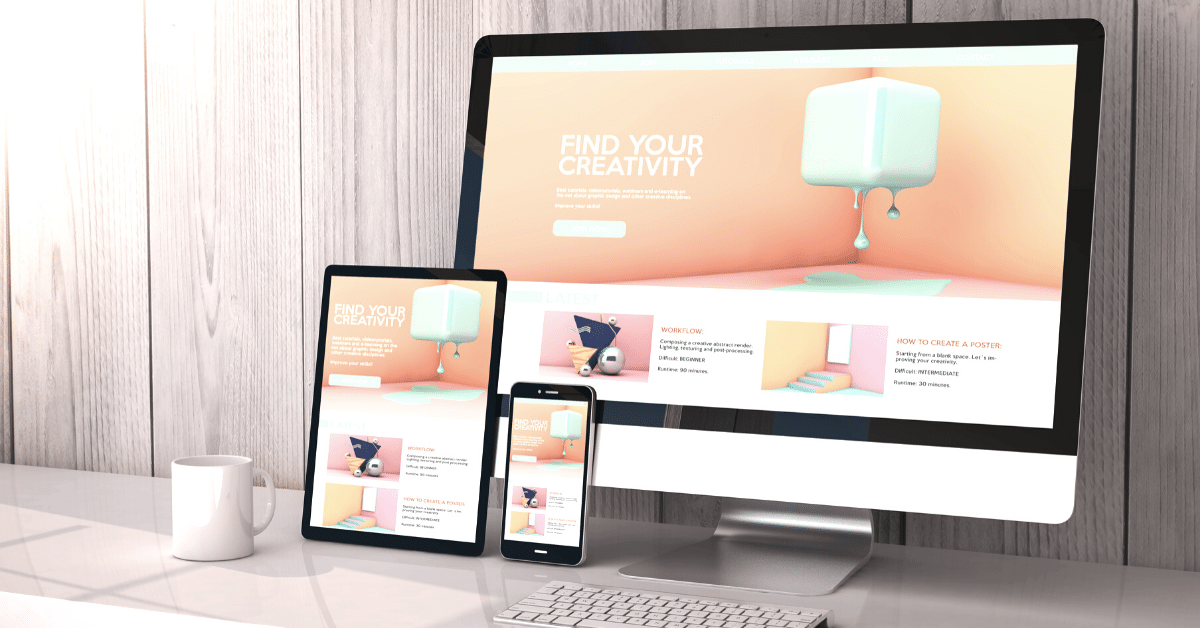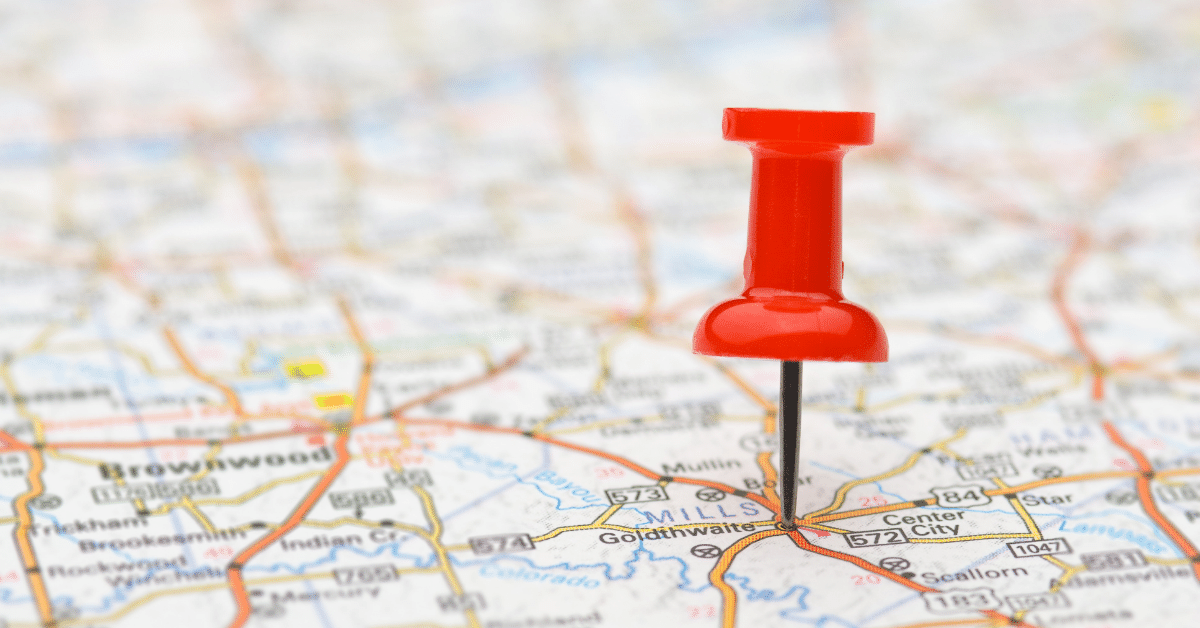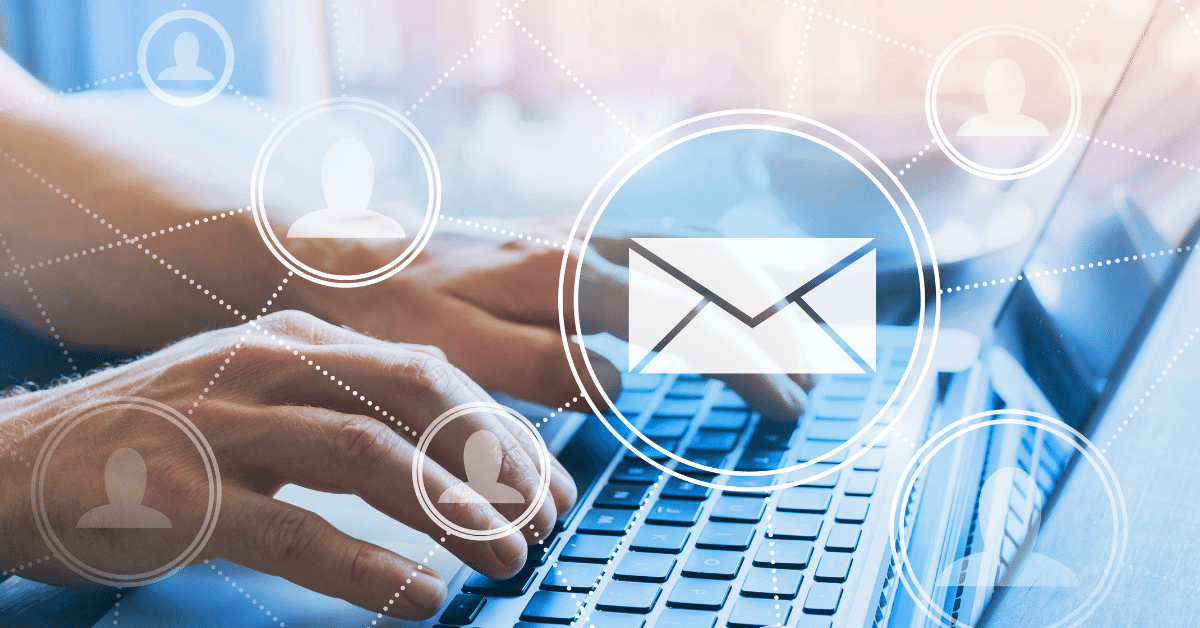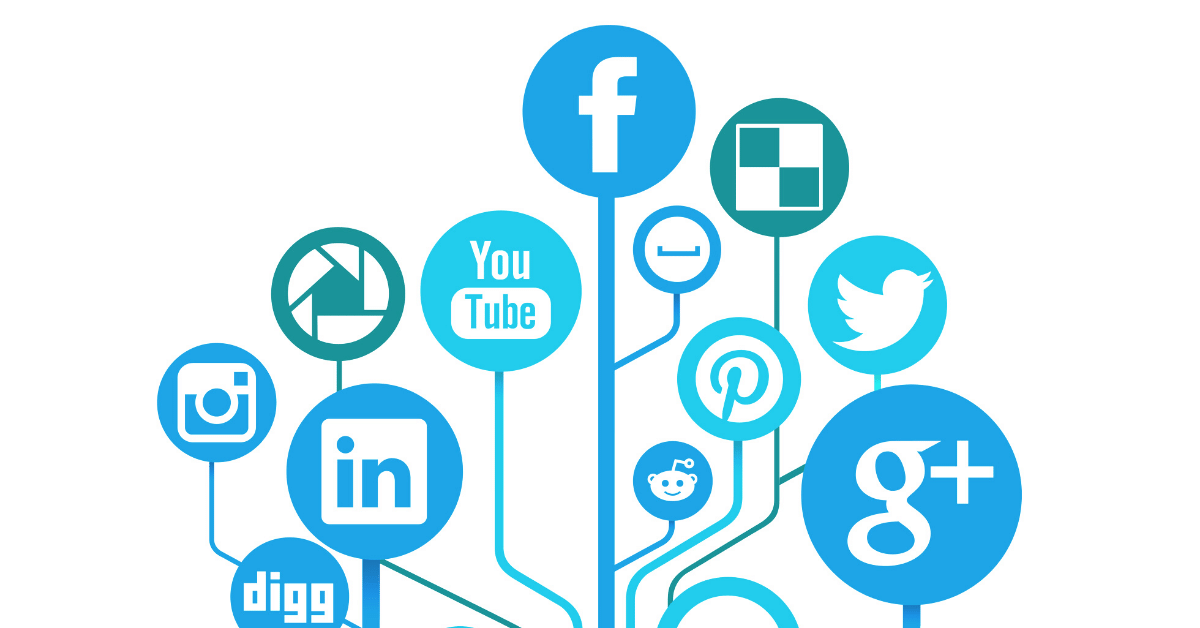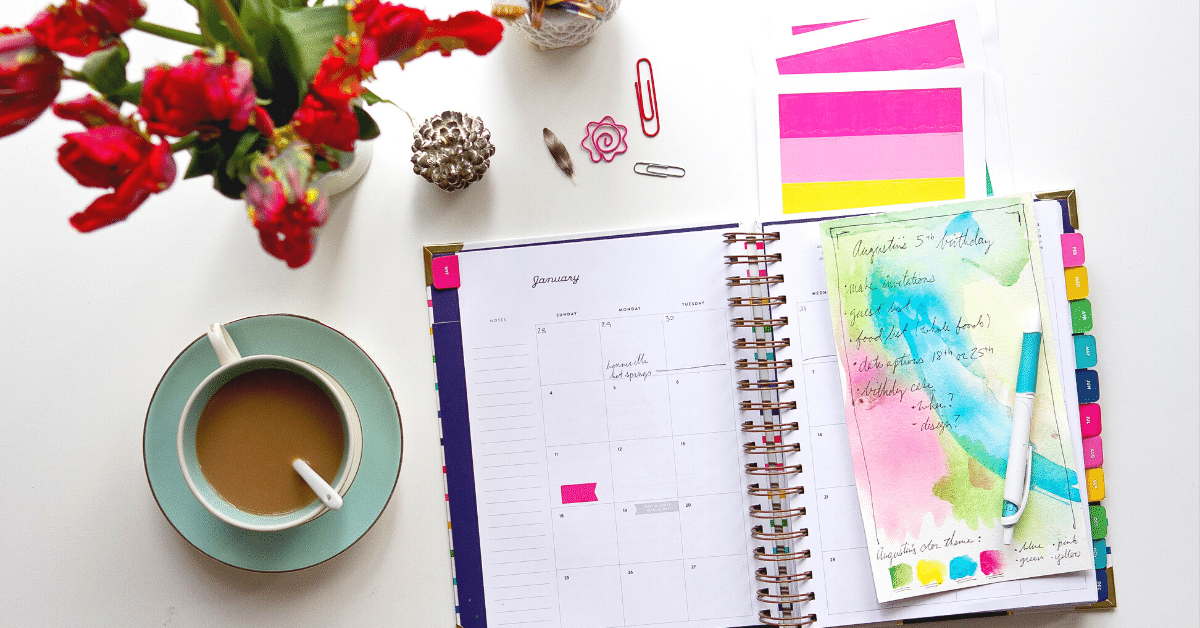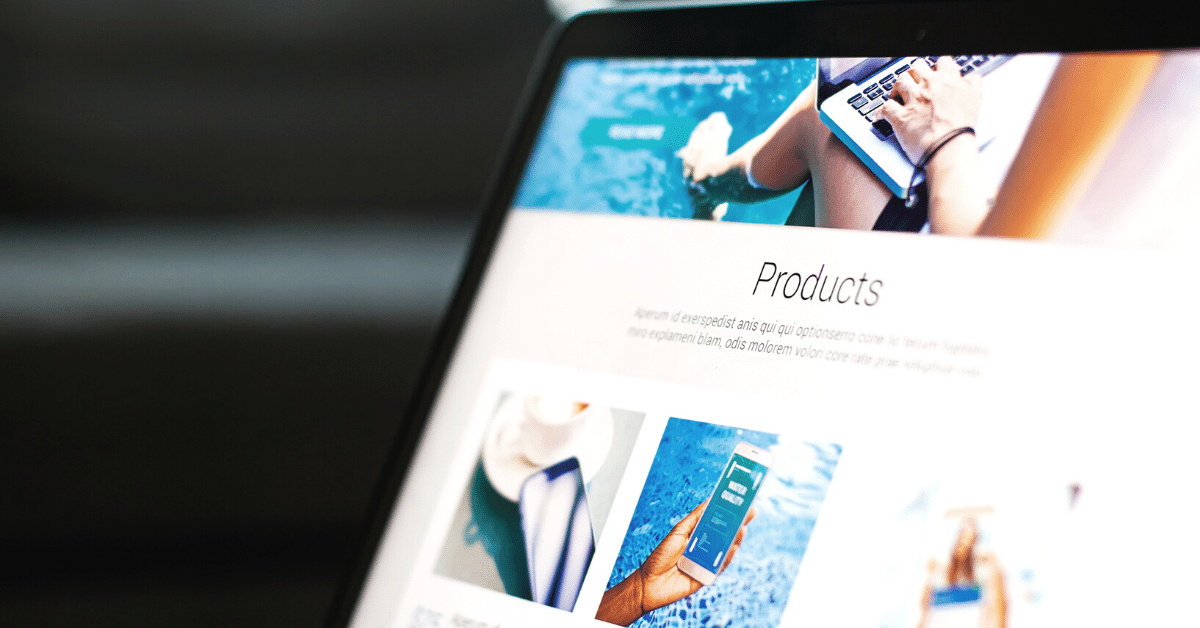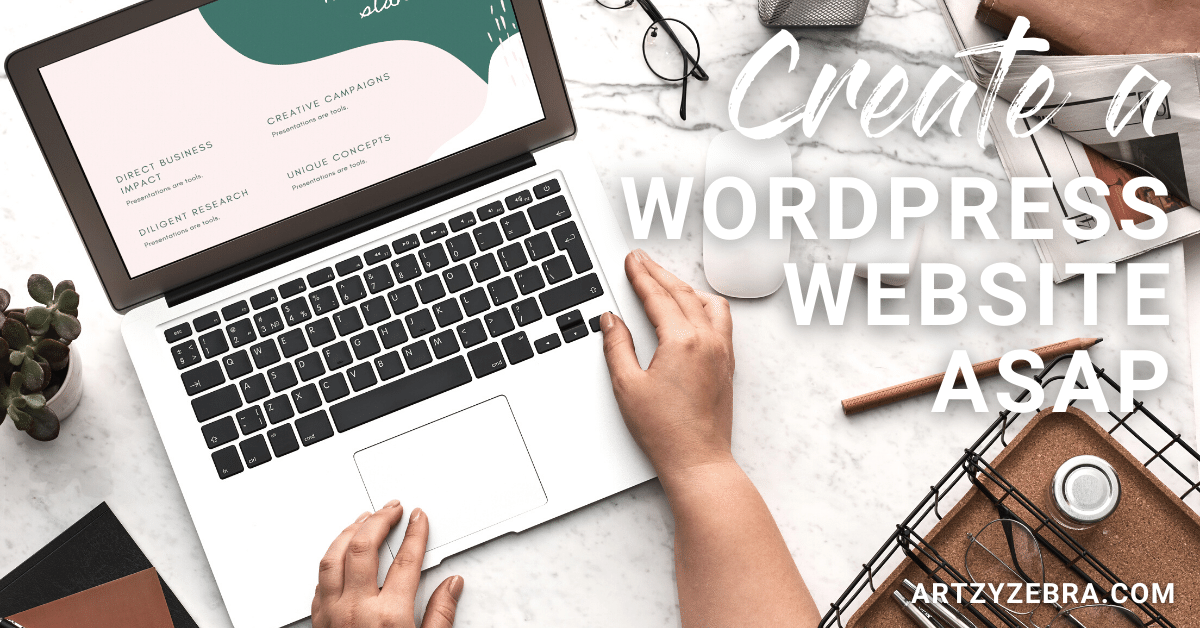
If you are just starting out with your small business and don’t have the funds to hire someone to design a website for you, this will help you tremendously. Or, if you are a mom looking to start a blog, this is perfect for you. Below are 15 easy steps that will help you build a WordPress website for beginners.
Step 1: Find a Great Domain Name For a WordPress Website For Beginners
I’m assuming you already have your business name. If you do not have a business name figured out yet please read “How To Create a Business Name and Business Legal Pages You Need” below. When choosing a domain name try to pick your business name. For example, my business name is “Artzy Zebra” so my domain is “artzyzebra.com.” I picked this business name because it fits what I am (Creative and fun). In addition, the name makes it really easy for me to add in zebra pictures everywhere and build a brand that’s easy to remember.
Use a Domain Name That’s Easy To Remember
First of all pick one that’s closest to your business name. For example, if your business is “Citrine Design” and “citrinedesign.com” is taken then you could pick “citrinedesignbyjessica.com.” Or you could do any of the following:
- Add a small word in front of your business name that’s easy to remember like “more”, “a”, “my”, “try”, “up”, and “in.”
- Adjectives can be put in front of your business name like “classic”, “super”, and “smart.”
- Add a color or animal before or after your business name to help people remember it.
- Try adding some numbers before or after
- Add an extra letter somewhere
Need more ideas? “1000+ Domain Name Ideas For Your New Websites and Blogs” has a lot of ideas on how to build a good domain name around your business name for a WordPress website for beginners.

Step 2: Find a Reputable Hosting Service
You need a hosting service to put your website on the web. Generally you get a great deal up front and then have a monthly or yearly hosting fee. I highly recommend using Ionos.com or Bluehost.com. Currently I only use Ionos for multiple websites, but I know several developers who use Bluehost and recommend it. Make sure you get a hosting service that includes WordPress hosting, email, and a SSL certificate. Or you will need those services separately which might cost more for your WordPress website for beginners
Step 3: Download and Install WordPress
Step 4: WordPress Website For Beginners Design Options
When designing your WordPress website for beginners you want to figure out a few things:
- What your business color hex codes are. Here is a good site that can help you find your business color hex codes. It’s generally a good idea to have at least 3 business colors (white #FFFFFF and black #000000 can be two of them). Think 1 or 2 with color, one for the backdrop, and one for the text color.
- The basic layout of your website. After installing WordPress sign into your dashboard. Usually it looks like this: https://artzyzebra.com/wp-admin/ so it’s your domain and then /wp-admin/ generally. If this is not the case you should be able to get to it through your hosting provider. Once inside on the left is a long menu. Go to Appearance and then Themes. Sometimes there are a few ones already installed, but you can pick a different one by clicking on “Add New.” Generally they are all free basic versions, and to get more options you have to pay a little more.
- I highly recommend installing the Astra theme (Which you can search for by name) because it’s an easy theme that can be adjusted in many ways.
- Once you have a theme installed go to Appearance and then Customize. There is a lot you can do in there. I recommend going into “global” and then “colors” and add in your business colors. Change container width to 1200, and layout to “content boxed.” Go to “header builder” to add and adjust your logo and site icon. Go to “breadcrumb” and set to “inside” and click on “disable on home page.” This is because Google prefers breadcrumbs. After each change make sure to press “Publish” to save changes.
Step 5: Map Your Website Layout
First, decide if you want a blog somewhere on your website or if you are just going to add a bunch of pages and create a map of pages that customers can find. If you would like a blog setup (Sometimes this is easiest until you have enough posts, and then create a homepage) look under “customize” and then “blog” and change everything under there that you prefer.
If you prefer to do only “pages” then all you have to do is create a page and set it as your homepage when it’s done. Before doing that, please make sure that all of your posts and pages are saved as drafts until you are ready to launch your website. Or, you could just work on it as you go. Generally you will not get a lot of organic (free) traffic for the first 12 months. In addition, if you save your pages as “drafts” you can make changes later that will not interfere with the structure of your website. Once a “page” or “post” is published that slug (URL/website address) is, in a sense, always there whether you delete it or not.
When I say “create a map” I mean draw it out and figure out what the clickable buttons at the top are going to be such as: “About, Contact, Cart, Services, Quotes,” etc. If you are going to add in social media icons now is a good time to set up all social media accounts as close to your business name as possible.
Step 6: Optimize Plugins For Your WordPress Website For Beginners
Usually there are a lot of different types of plugins already installed into your WordPress website for beginners dashboard. To view them you go to “Plugins.” I highly recommend using the following plugins below. Lastly, if you see any other plugins I would suggest deleting them first and then adding in these plugins.
- Antispam Bee by Pluginkollektiv
- Elementor by Elementor.com
- Elementor Pro if you can afford it because it’s a super awesome page builder
- GDPR Cookie Consent Banner by termly (And go through the pages and set this up)
- Grow Social by Mediavine by Mediavine (Set up later after you have social media set up and a page/post or few completed)
- Insert Headers and Footers by WPBeginner
- Yoast SEO by Team Yoast (The Premium version if you can afford it) or use RankMath (I’ve heard a lot of good things about this plugin and it seems kinda fun because you get a grade on how well you write a page/post)
- WooCommerce by Automattic if you are going to be selling products (I would add this in after you get some main pages completed like an about page, contact page, all legal pages, and strong pillar post type pages (The type of pages your customer will be going to first).
- Weblizar Pin It Button on Image Hover and Post by Weblizar
(Please note, a lot of people add a plugin to make their photos load quicker. Beginning out it might be helpful to install the EWWW Image Optimizer by Shane Bishop. If you know how to compress your images you shouldn’t need this for your WordPress website for beginners.)
Step 7: Research Keywords To Build Traffic For Your WordPress Website For Beginners
There are two ways I recommend doing this. The first option is starting a Google Ads Account and then using it on a regular basis to find out what keywords will give the best traffic to your website (Find the Keywords Tool). The only problem with it is that it takes a lot of time to set up and can get quite confusing with all of the options.
The second option is by installing the Keywords Everywhere tool on your browser. This one is very easy and quick to use, but costs a very small amount to use. I’m not an affiliate of either of these programs; This is just from my own personal experience.
The reason why you want a keywords tool is to figure out what you should be titling your “posts” or “pages” in order to get more organic (free) traffic down the road. For either tool to a basic search about something your business is about. Then look at all the suggested words and find a keyword phrase that is very low in competition (As closest to zero as possible).
Your website starts at a Domain Authority (DA) or zero so you want to go up against other websites that are close to zero. You can see websites’ DA score for free by downloading the Moz bar (Also not an affiliate).How To Use Keywords For More Website Traffic
When you find good keywords you want to build “posts” or “pages” from them by incorporating the keywords in the titles, slug (part of the website address) and throughout the wording of each “post” and “page” you write. In addition, you should put keywords into the Alt part of image files (You will see this once you upload a photo into your website). Lastly, keep a note of these keywords because you are going to want to use them in your social media accounts.
Step 8: Build Out Important Pages
Below is a list of important pages you are going to want to build out before setting your WooCommerce store up or adding in products.
- About Page
- Contact Page
- Legal Pages: Privacy Policy, Terms of Service, and Cookie Policy (Please note you cannot just simply copy these from other business websites. Although, you can find free versions in which you need to add more to them to fit your business or I highly recommend hiring someone to help you write them because it’s hard to know what you need to write on them without experience.)
- Optional “Start Here” Page for your WordPress website for beginners.
Step 9: Write a Few Good Posts (Blogs) Or Pages For Your WordPress Website For Beginners
Before you build out a homepage (If that’s what you decide to do) it’s easier to write a few main posts or pages first. Think of an important topic related to your business and then write about it in detail of over 2,000 words. Then later you can write other pages or posts that can link into that one. This is what is called a “pillar post” because it’s a post or page that links out to several other posts or pages.
Don’t forget that keywords need to be in the slug, title, some headers, throughout text, and in the alt of photos. Yoast really can help with this because it tells you if you have too many keywords or not enough keywords. For help on how to write a good post or page “Anatomy Of a Perfect Blog Post” is a good read. Please don’t forget to have one H1 (Header 1 which is your title of the page) then several H2 headings and some H3 headings in each blog post in your WordPress website for beginners.
Step 10: Create a Freebie and Start Building Your Email List
You want to create a freebie (downloadable product or coupon code) to entice people to sign up for your email newsletter. After they sign up it’s a good idea to stay in touch with your customers. A weekly email announcing what’s happening with your business and offering the best things that can help them out is ideal.
I highly recommend signing up with Mailchimp because they have beautiful email layouts you can use and they include up to 2,000 contacts and automations (sending emails for you) at the free account level. Automations are helpful because when someone signs up for the freebie they will get an email later to welcome them to your business (If you set it up this way). Another way you can do this is by adding a form with Elementor on your website to capture email leads on your WordPress website for beginners.
Step 11: Build Out the Homepage On Your WordPress Website For Beginners
After you build a few pages or posts and have them all linking together you can build the homepage. The homepage is where most people generally land when they visit your website, so you want to make it extra special. You want to make it interesting enough so that people stay a while and look at it. In addition, you want to have compelling information on there for them to engage further on your WordPress website for beginners.
According to Google it’s important to not have ads “above the fold.” This is the part of the page that shows when you visit a website without scrolling down. Therefore, don’t add any ads at the top of your homepage -it’s a no no.
At the top of your homepage you should consider either a large photo showcasing the best of your business and at least one smiling face or a large photo scrolling gallery that shows a few important details about your business. Ideally these should be set up to be clickable to other important pages on your website. Are you lost? I hope not. After a main photo or photos here is a list of:
Important Details You Might Want To Include On Your Homepage:
- An email sign up in exchange for a freebie (free download or a coupon)
- Gallery of products (Which you can set up to link after setting up WooCommerce)
- News about you business section
- Short blog excerpt section (Showcases a small version of the latest blogs/posts posted)
- Other freebies you are currently giving
- A written section/s about a keyword you might want to target on your Homepage that is related to what most of your customers are looking for.
- Social media links on your WordPress website for beginners
Step 12: Build Out Social Media Profiles
On each social media platform that you choose to use, it’s helpful to have your profiles completely filled out and logos or other photos added in. Some accounts require a banner like photo as well to showcase your business. Then make a plan to post regularly to each social media platform and link back to your WordPress website for beginners.
In addition, I highly recommend using Canva (There’s a free version) to create social media posts. It will save you time and money. I use the pro version because it offers a lot more photos and fonts to pick from. There are tons of free templates you can pick from and there are easy drag and drop options to upload or use your photos. Lastly, Canva has a huge collection of photos you can use for social media posts. Oh, don’t forget to link back to pages on your website that you want customers to go to!
Don’t forget to add social media icons to your homepage because it shows your business as being of higher importance. It also gains more trust from your customers. Lastly, Google likes it more and sees your website as being more trustworthy.
Step 13: Make a Plan For Your WordPress Website For Beginners
Create a Google Sheets page or other spreadsheet to track the pages or posts you plan to write. Create columns for targeted keyword, page slug, page title, social media (A column for each that you are using), and don’t forget video. Make a plan for the next 20 pages or posts that you plan on writing. Make sure you are writing blog posts in the correct format as talked about in step 9.
You have to figure out a plan that gets you to be able to create at least 16 posts or pages in a month. That is the recommended amount to gain a presence online over time. Consistency is important as well, therefore, make a plan that you can stick with.
Quick Blog Plan:
- Monday write 2 blogs
- Tuesday create social media posts and schedule posts
- Wednesday write 2 blogs and send out an email to subscribers
- Thursday create social media posts and schedule them
- Friday make sure all pages are linked to other pages, reach out for guest posting, more social media, working on product creation
Step 14: Guest Post Often
Step 15: Build Out Your Shop
Now it’s time to add in the plugin “WooCommerce” by Automattic. Go through the initial setup (You will need a Stripe or Paypal account set up to be able to accept payments from customers). Decide how you will charge for shipping (Either by weight or a fixed price). Create categories that collections of products will be in. Lastly make sure to add shop buttons and categories correctly in your menus (Go to “appearance” then “menus”).
This will take a lot of time to go through because for each product you have to add photos, create a short description, and a long description. Be sure to add in keywords into the descriptions. If you can add in videos on product pages it really helps with conversion. In addition, if you can add those videos on YouTube it will really help with your social media presence and gain more links back to your WordPress website for beginners.